Installing Marvin
Marvin is not developed by SRI International, and is not included in the Pathway Tools distribution. Marvin must be obtained from ChemAxon and then installed. Obtaining and using Marvin is free of charge for most types of users, although it is a commercial product. Marvin is updated continuously, and new versions become available routinely. The ChemAxon web site does offer the older versions, so if the most recent version proves incompatible, download an older version. Version 5.3.02 is known to work with Pathway Tools 14.0.Downloading
Download Marvin from the ChemAxon web site (http://www.chemaxon.com/marvin/). Note that Marvin is offered in several different packages. The package that is needed for Pathway Tools integration is called "Marvin Applets", under the "For Web Developers" section. It can be downloaded from http://www.chemaxon.com/download/marvin/for-web-developers/
This Marvin package is available in both .tar.gz and
.zip archive formats. For Windows you would typically
want the zip file, which will look like
marvin-bin-5_3_02.zip and for UNIX you would want
marvin-bin-5_3_02.tar.gz (notice that the version number
will probably be higher).
Installation in UNIX or Mac OS X
On UNIX platforms, uncompress the file that you downloaded using the commandunzip marvin-bin-5_3_02.zipor
tar zxvf marvin-bin-5_3_02.tar.gzNext, define a shell environment variable called
MARVIN_PATH and set
it to the path of the directory containing jmarvin.jar file. It is best to do this in one
of the user's shell init scripts such as .cshrc or .login. For
example, in csh syntax:
setenv MARVIN_PATH /example/of/full/marvin/pathFor Mac OS X, you have bash as your default shell, so you'd want to add the following to your .bashrc file:
export MARVIN_PATH=/example/of/full/marvin/path
Installation in MS Windows
Unzip the file you downloaded into a newly created local directory (e.g.,C:\Program Files\ChemAxon\Marvin).
Next, you need to create an environment variable called MARVIN_PATH, and set it to the full directory path in which the file jmarvin.jar was installed. To do so: right-click on the "My Computer" icon (on the desktop), and choose "Properties". In the window that opens click on the "Advanced" tab, then click on the "Environment Variables" button. A window like the one depicted in the Figure below will open.
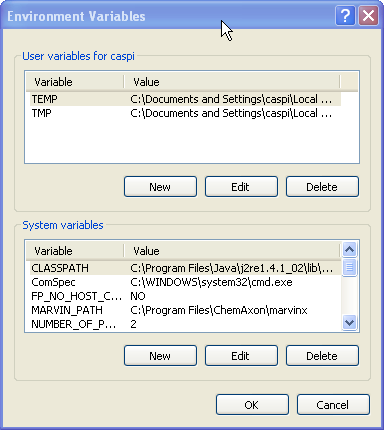
Under "System Variables" click the "New" button and type MARVIN_PATH for the Variable name, and the full path of the jmarvin.jar file for the Variable value, as seen in the Figure below.
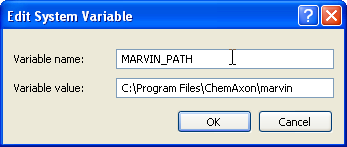
Java Applet Security
When editing a compound in Pathway Tools through Marvin, a temporary Web server is started inside Pathway Tools, locally, and the Web browser will be invoked to bring up a page containing the Marvin applet. When this is done for the first time, it can happen that security features of the operating system will popup a warning dialog, as seen in the Figure below.
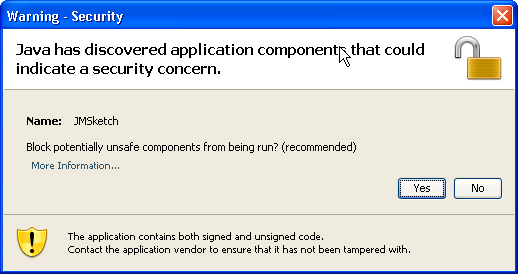
It is important to not block the JMSketch applet, because otherwise, Marvin can not run. So it is important to click "No" in the dialog shown above, which is not the default choice of the dialog. It is quite difficult to reverse the decision, if "Yes" was accidentally chosen, because Marvin will thereafter simply be blocked always, without any further notice or possibility for accepting the applet.