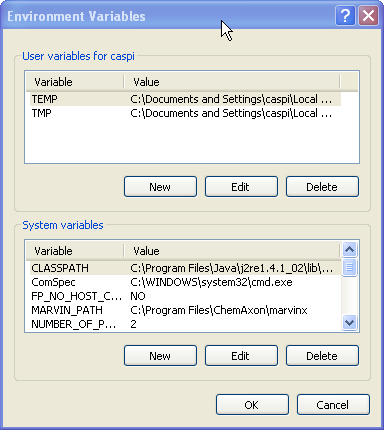
The InChi program is not developed by SRI International, and is not included in the Pathway Tools distribution. The so-called "Standard InChi" should be used to allow for the easiest comparison between different chemical databases. (There are other variations of InChi, which make comparisons harder.) Obtaining and using InChi is free of charge.
For Mac OSX, try this binary, compiled from source code: http://bioinformatics.ai.sri.com/ptools/inchi-macosx/stdinchi-1
unzip STDINCHI-1-BIN.zipPathway Tools needs to find the
stdinchi-1 executable by searching the directories listed in the PATH environment variable.
You'd want to add the following to one of the user's shell init scripts such as .cshrc or .login.
For example, in csh syntax:
setenv PATH /replace/with/full/inchi/path:$PATHRestart Pathway Tools.
Pathway Tools needs to find the stdinchi-1 executable by searching the directories listed in the PATH environment variable.
For Mac OS X, bash is the default shell, so you'd want to add the following to your .bashrc file (located in your home directory):
export PATH=/replace/with/full/inchi/path:$PATHRestart Pathway Tools.
C:\Program Files\InChi).
Next, you need to edit the environment variable called
Path, and set it to the full directory path in which the
file stdinchi-1.exe was installed. To do so: right-click
on the "My Computer" icon (on the desktop), and choose
"Properties". In the window that opens, click on the "Advanced" tab,
then click on the "Environment Variables" button. A window like the
one depicted in the Figure below will open.
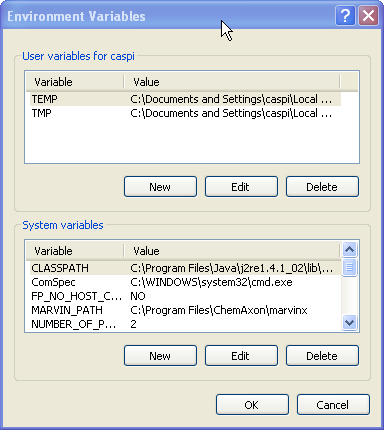
Under "System Variables", select the Path entry (which
should already exist) and click the "Edit" button. In the resulting
popup, add the full path of the stdinchi-1.exe file to
the Variable value, using the semicolon character as a separator.
Restart Pathway Tools.