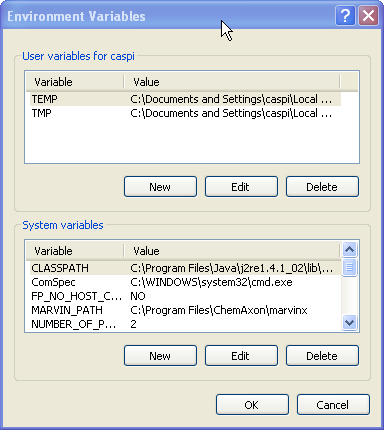
This Marvin package is available in both .tar.gz and
.zip archive formats. For Windows you would typically
want the zip file, which will look like
marvin-bin-5_3_02.zip and for UNIX you would want
marvin-bin-5_3_02.tar.gz (notice that the version number
will probably be higher).
unzip marvin-bin-5_3_02.zipor
tar zxvf marvin-bin-5_3_02.tar.gzNext, define a shell environment variable called
MARVIN_PATH and set
it to the path of the directory containing jmarvin.jar file. It is best to do this in one
of the user's shell init scripts such as .cshrc or .login. For
example, in csh syntax:
setenv MARVIN_PATH /example/of/full/marvin/pathFor Mac OS X, you have bash as your default shell, so you'd want to add the following to your .bashrc file:
export MARVIN_PATH=/example/of/full/marvin/path
C:\Program Files\ChemAxon\Marvin).
Next, you need to create an environment variable called MARVIN_PATH, and set it to the full directory path in which the file jmarvin.jar was installed. To do so: right-click on the "My Computer" icon (on the desktop), and choose "Properties". In the window that opens click on the "Advanced" tab, then click on the "Environment Variables" button. A window like the one depicted in the Figure below will open.
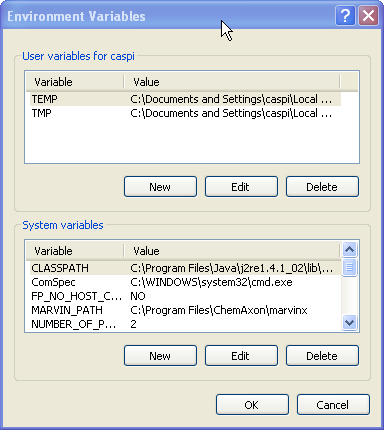
Under "System Variables" click the "New" button and type MARVIN_PATH for the Variable name, and the full path of the jmarvin.jar file for the Variable value, as seen in the Figure below.
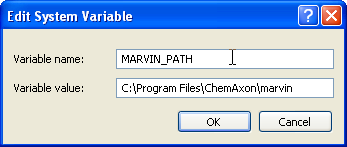
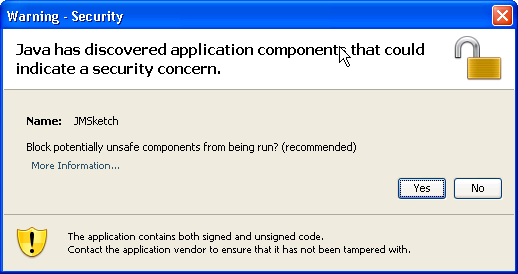
It is important to not block the JMSketch applet, because otherwise, Marvin can not run. So it is important to click "No" in the dialog shown above, which is not the default choice of the dialog. It is quite difficult to reverse the decision, if "Yes" was accidentally chosen, because Marvin will thereafter simply be blocked always, without any further notice or possibility for accepting the applet.